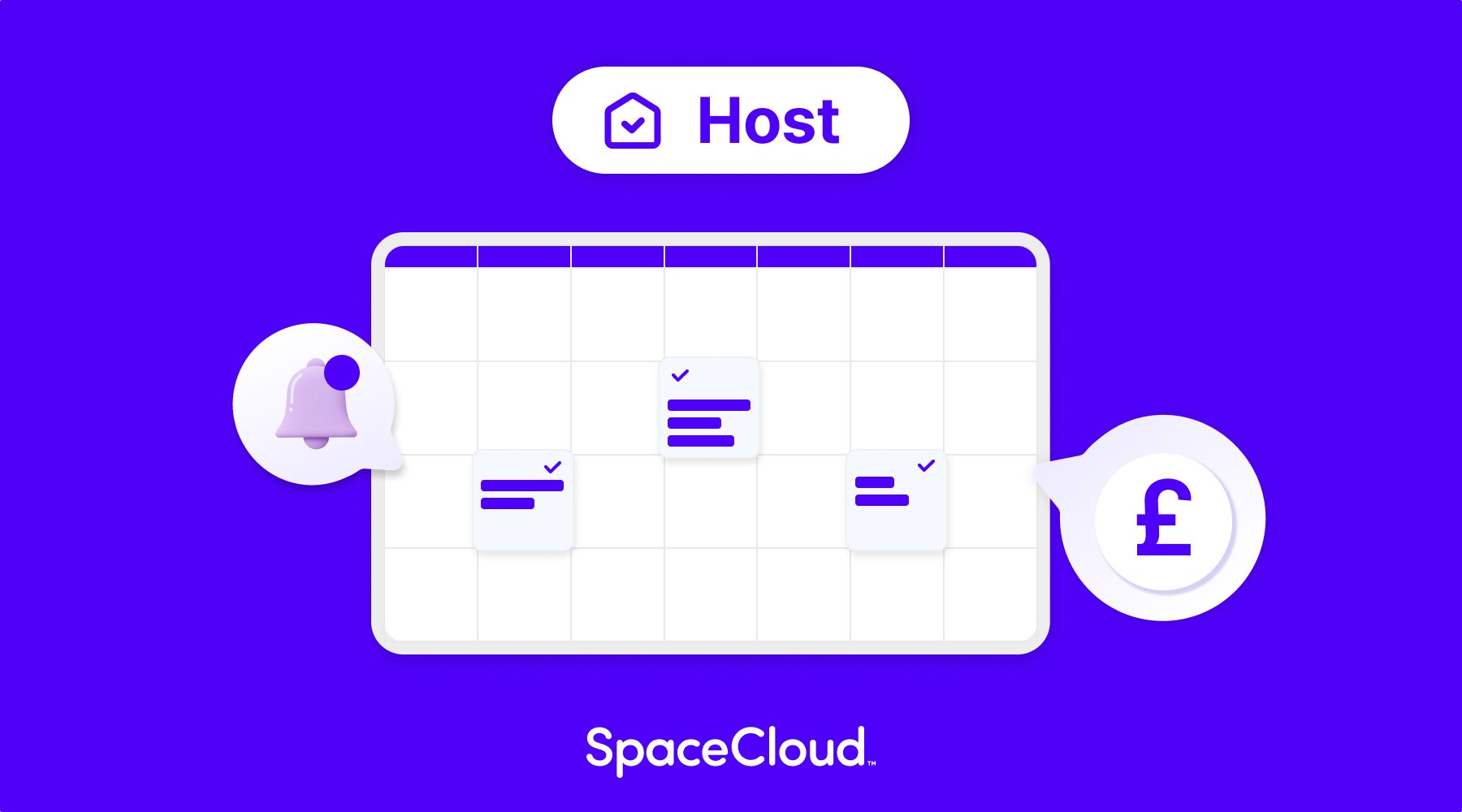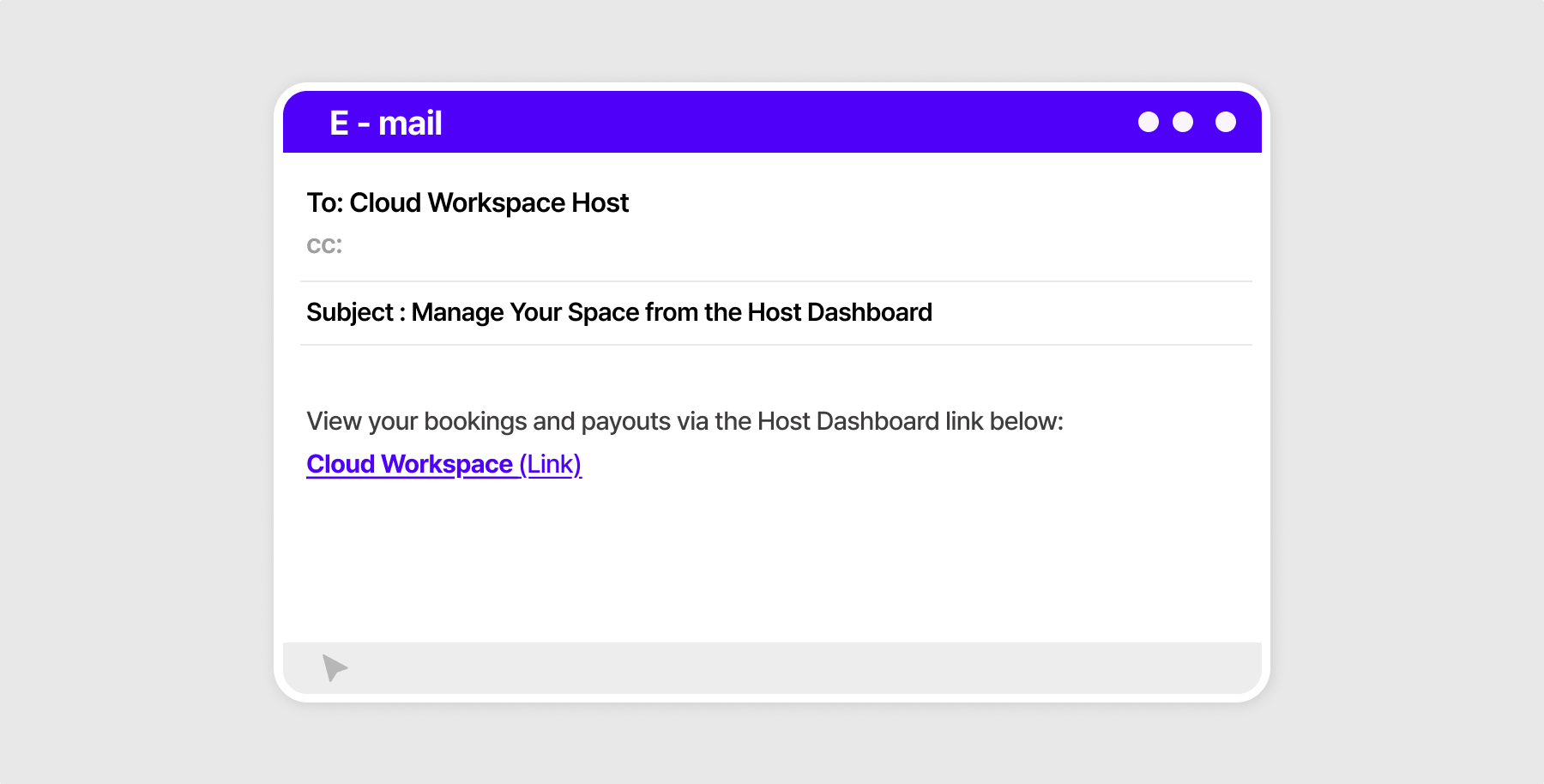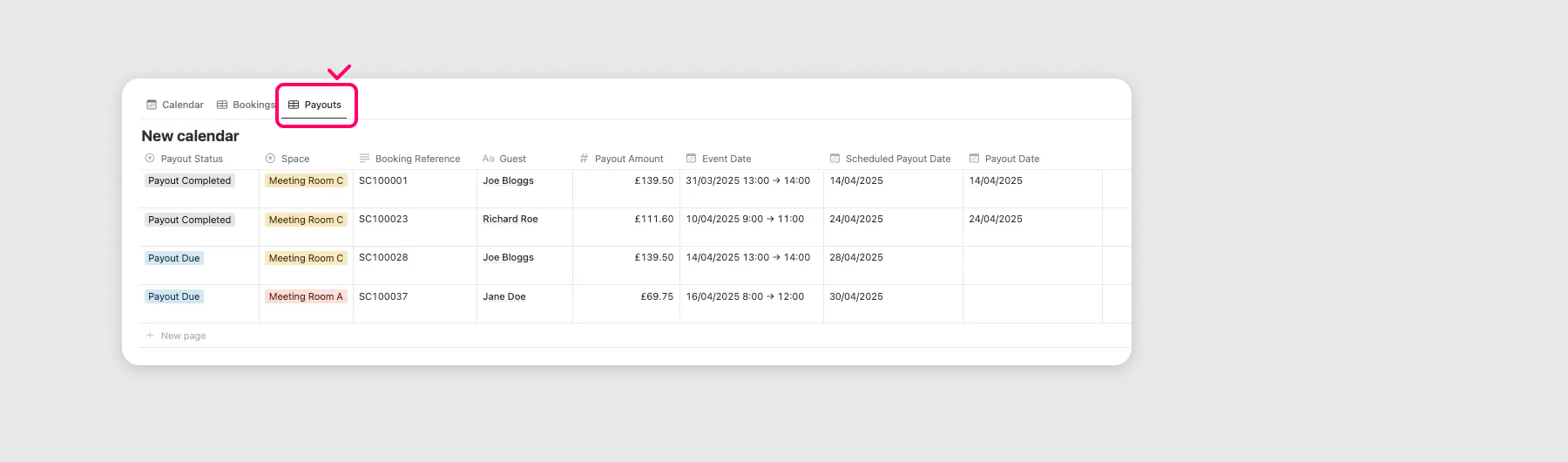Hosting Guide: Host Dashboard
Tags : Host Guide
SpaceCloud Service Team • 2025-06-09
3 Reasons to Use Your Host Dashboard! ✨
🗓️ Easily Manage Bookings! See all your bookings laid out clearly in the calendar view. Stay on top of your schedule with ease. 🔎 Quick Access to Booking Details! In the bookings tab, you can easily find guest details, dates, and more, helping your hosting run smoothly. 💰Straightforward Payout Management! View all your scheduled and completed payouts in one place in the Payouts tab. Everything’s clear and easy to keep track of.
📬 Check Your Inbox After Your Space is Approved!
Once your space has been approved, we’ll send you an email with the link to your Host Dashboard. This dashboard provides a straightforward way to manage your bookings and payouts.
🗓️ See All Your Bookings at a Glance!
Click the Calendar tab to view all your confirmed bookings by date. It’s an easy way to keep track and stay organised. Only confirmed and completed bookings appear in the Calendar tab. Pending or cancelled bookings are not displayed here. Bookings cancelled after payment, along with their details, can be found in the Bookings tab.
🔎 Get All the Booking Details in the Bookings Tab!
Simply click the Bookings tab to view all the key details for each booking, such as space name, date, guest names, and number of guests. This makes keeping track of your bookings quick and easy! Understanding Your Booking Status Bookings will display different status indicators depending on their progress. Here’s what each status means: • Confirmed: Booking is confirmed. • Completed: Booking is complete after the guest used the space. • Cancelled (full refund): Cancelled with full refund. • Cancelled (partial refund): Cancelled with partial refund. • Cancelled (no refund): Cancelled with no refund. When guest used a coupon When a guest uses a coupon, the original product price and the discount value will be listed separately in the booking details.
💰 View All Your Payout Details in the Payouts Tab!
In the Payouts tab, you'll find a breakdown of each payout, including the space name, booking reference, event date, and payout date. Here’s what each column header means:
• Event Date: The date the guest used your space.
• Scheduled Payout Date: The expected date for payout deposit. * It may vary depending on banking processes.
• Payout Date: The actual date the payout was deposited.
💰 Understanding Your Payout Status
In your calendar view, you'll see the status of your payouts indicated by different colours, so you can easily keep track of them! Here's what each status means: • Payout Due: The booking is complete, and your payout is scheduled. • Payout Completed: Your payout for this booking has been processed. When guest used a coupon When a guest uses a coupon, the payout is calculated as follows:
💰 Payout Amount = Guest’s actual payment (after discount) + Value of coupon discount - Host service fee
SpaceCloud covers the cost of any coupon discounts, so the full payout amount, including the value of the coupon, will be processed to you.
You can find more details about payouts below:
🔗 Hosting Guide: Payout Process
All your scattered booking information is brought together in one place on the Host Dashboard, making it easy to view and manage. Start using it now to enjoy a more convenient and enjoyable hosting experience! 😊
SpaceCloud Service Team
We publish content to help users use the SpaceCloud service more easily and conveniently.
Copyright © 2025 SpaceCloud Inc. All rights reserved.